As Spectrum sweeps the nation with next-gen upgrades, millions are counting down to 10G speeds. In 2025 and beyond, symmetrical internet will be an absolute game-changer for remote workers, live streamers, and gamers who rely on fast, reliable uploads. But even a blazing fast internet can falter over something as basic as a forgotten password. So today, our Spectrum password reset guide provides step-by-step instructions to ensure your account, router, and Wi-Fi are always ready for action.
How do I reset my Spectrum password?
If you’ve forgotten your Spectrum password, it’s easy to perform a reset.
Here’s how:
- Head to the Spectrum sign in page.
- Select Forgot Username or Password? (Located under the blue Sign In button.)
- You’ll be taken to the password recovery page.
- There, confirm your account in one of four ways: your username & ZIP Code, phone number, email address, or account info.
Using your username & ZIP code
- Select Username & ZIP Code, enter your information, and click Next.
- Then, verify your identity by choosing to receive a verification code via text, email or phone call.
- Enter the verification code on the next screen and click Next.
- In the next screen, you should see Reset Your Password at the top and also your full username. Enter your new password, confirm it, and then tap the blue Save & Sign In button.
Using your phone number
- Select Phone Number, enter your information, and click Next.
- You should see the username associated with your account on the next screen. If you have several, select the username for the account you need to reset.
- Click Next.
- Verify your identity by receiving a verification code via text, email, or phone call.
- Enter the verification code on the next screen and click Next.
- You may see confirmation of your existing username on the next screen. If so, click the clear Reset Password box to proceed.
- In the next screen, you should see Reset Your Password at the top and also your full username. Enter your new password, confirm it, and then tap the blue Save & Sign In button.
Using your email address
- Select Email Address, enter your information, and click Next.
- You should see the username associated with your account on the next screen. If you have several, select the username for the account you need to reset.
- Click Next, verify your identity by receiving a verification code via text, email, or phone call.
- Enter the verification code on the next screen and click Next.
- You may see confirmation of your existing username on the next screen. If so, click the clear Reset Password box to proceed.
- In the next screen, you should see Reset Your Password at the top and also your full username. Enter your new password, confirm it, and then tap the blue Save & Sign In button.
Using your account info
- Enter your Account Number and Security Code.
- Not sure what your Security Code is? This is different from verification codes you receive via text, email, or a phone. Your Security Code is a set of numbers previously sent to the email you have on file. If you’ve lost access to it, it’s best to confirm your account with your email address or phone number.
- If you have your Security Code, repeat the steps from above to complete your password reset.
How do I reset my Spectrum router and Wi-Fi passwords?
A strong Wi-Fi password is one of the most critical defenses for protecting your home or office network. Weak passwords make it easy for unauthorized users to piggyback (connect to your network) without your permission.
Once in, they can use your internet bandwidth, potentially slowing down your connection.
And if you have smart devices like a baby or pet cam, TV, alarm system, or thermostat, weak passwords can leave these devices vulnerable to sabotage by those same unauthorized users.
You’ll also want to change your router password, especially if this is the first time you’re setting up your router. This is because a default manufacturer password can put your router at risk, as well, by allowing threat actors to:
- Monitor, modify, or reject traffic to your home or office network
- Steal personally identifiable information (PII) and intellectual property (research files, business prototypes, proprietary code or designs) from devices connected to your network
- Configure your router to redirect you to phishing or malware-infected sites
- Assimilate your router into a botnet army (a network of infected devices) to launch DDoS attacks against other networks
So, without further ado, here's how to reset your Spectrum router password:
- First, you’ll need to know your router IP address. To find that on a Windows system, click the Start menu button and type “cmd.” Select “Command Prompt.”
- When a dark window opens, type “ipconfig” and hit “Enter.”
- Your router IP address should be listed under “Wireless LAN adapter Wi-Fi" besides the words “Default gateway.”
- For Mac, go to System Preferences > Network > Advanced. Under the TCP/IP tab, find Router. Next to it will be the IP address.
- Enter this IP address in any browser of your choice.
- Next, you’ll enter your router’s default password. If you aren’t sure what that is, refer to this Spectrum page under the “Find your equipment” section. So, let’s say your router is a Netgear 3800. Your default credentials would be “admin” and “password.”
- Once you enter the default credentials, you’ll see your router’s interface. Note that each make and model will have a unique interface. However, the process is similar for changing your router password.
- Generally, you’ll want to look for Advanced > System Tools > Administration to change your password.
- Tip: Use the LastPass password generator to create a strong, unique password. Remember to click Save after you change your password. You’ll also want to save your router password to your LastPass vault. Here's why: If you forget this password, you’ll have to factory reset your router to log back in to your router interface. In the process, you’ll lose any customized settings you’ve put in place.
How to reset your Spectrum Wi-Fi password:
- After you reset your router password, you’ll want to log back in with your new password.
- To change your Wi-Fi password, head to the Wireless settings. Here, you can change your SSID network name and password. Be sure to use the LastPass username & password generators to create unique credentials.
You can also change your Wi-Fi username and password by signing in to your Spectrum account.
To change your Spectrum Wi-Fi username & password for your home network:
- Sign in with your Spectrum username and password.
- Select Services, then Internet.
- Your Wi-Fi info will be displayed.
- Select the arrow next to your network info to update your SSID username and password.
- Remember to tap Save.
To change your Spectrum Wi-Fi username & password for your business network:
- Sign in to your Spectrum Business account.
- Select Services, then Internet.
- Your network details will be listed under Your Wi-Fi Networks.
- Select Manage Network to change your Wi-Fi usernames and passwords for both 5GHz and 2.4GHz networks.
- Select Save and then Yes, Continue.
- You’ll get confirmation on the next page that your changes have been saved.
Related articles
Keep your home and office networks safe with LastPass
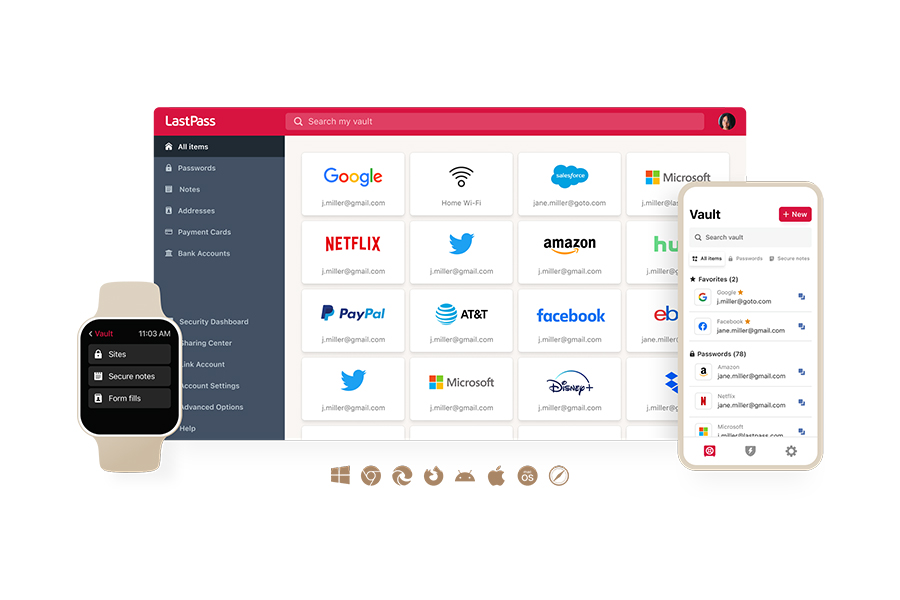
Your router and Wi-Fi passwords are the door to your home and office networks.
If they’re compromised, your most sensitive info is at risk.
This is where an award-winning, Secure Access provider like LastPass steps up. With LastPass, you get:
- Military-grade encryption: You get what banks, the military, and NSA use: AES-256 encryption. In fact, the NSA has approved AES-256 for protecting classified information up to the Top-Secret level. What this means for you is confidence that your sensitive data is protected by the strongest security available today.
- A built-in password generator: With LastPass, you can easily create strong, unique passwords for every account. No more Post-it notes or reusing easy-to-guess passwords that put your networks at risk. What this means for you is peace of mind knowing your passwords have higher entropy and are more resistant to password cracking attempts.
- Smart autofill: With LastPass, you’ll never have to worry about forgetting your router or Wi-Fi passwords again. And for your protection, LastPass won’t autofill passwords if the URL doesn’t match the one in your vault. You’ll also see a confirmation prompt before your personal information (like addresses or card information) is autofilled. This means you always know when and where your information is being used.
- FIDO2 MFA: With LastPass, you get CISA’s gold standard in multi-factor authentication. What this means for you is ultimate protection, knowing your digital life can’t be stolen by passwords alone (even if they fall into the wrong hands).
- 24/7 Dark Web Monitoring: LastPass works even when you sleep. If your email addresses are found compromised, you’ll get instant alerts. What this means for you is early warnings that let you update passwords before identity thieves strike.
And that’s not all: You can easily add and manage important passwords like Wi-Fi credentials by using the LastPass app in both Android and iOS.
I’ve been using LastPass for a while now, and it’s become one of the tools I rely on daily. It makes managing passwords effortless — no more struggling to remember dozens of logins or reusing the same weak password everywhere. I especially like how seamless it is across devices: whether I’m on my phone or computer, everything syncs smoothly. The auto-fill feature is fast and accurate, and the built-in password generator means I can always use strong, unique passwords without hassle. LastPass does exactly what it promises: it keeps my online life secure and organized (Joel G, Operations Manager, Small Business, verified G2 reviewer)
To enjoy effortless security, get your free trial of LastPass today.
|
Type of account |
Who it’s for |
Free trial? |
|
Premium |
For personal use across devices |
Yes, get it here |
|
Families |
For parents, kids, roommates, friends, and whoever else you call family (6 Premium accounts) |
Yes, get it here |
|
Teams |
For your small business or startup |
Yes, get it here |
|
Business |
For small or medium-sized businesses |
Yes, get it here |
|
Business Max |
Advanced protection and secure access for any business |
Yes, get it here |


